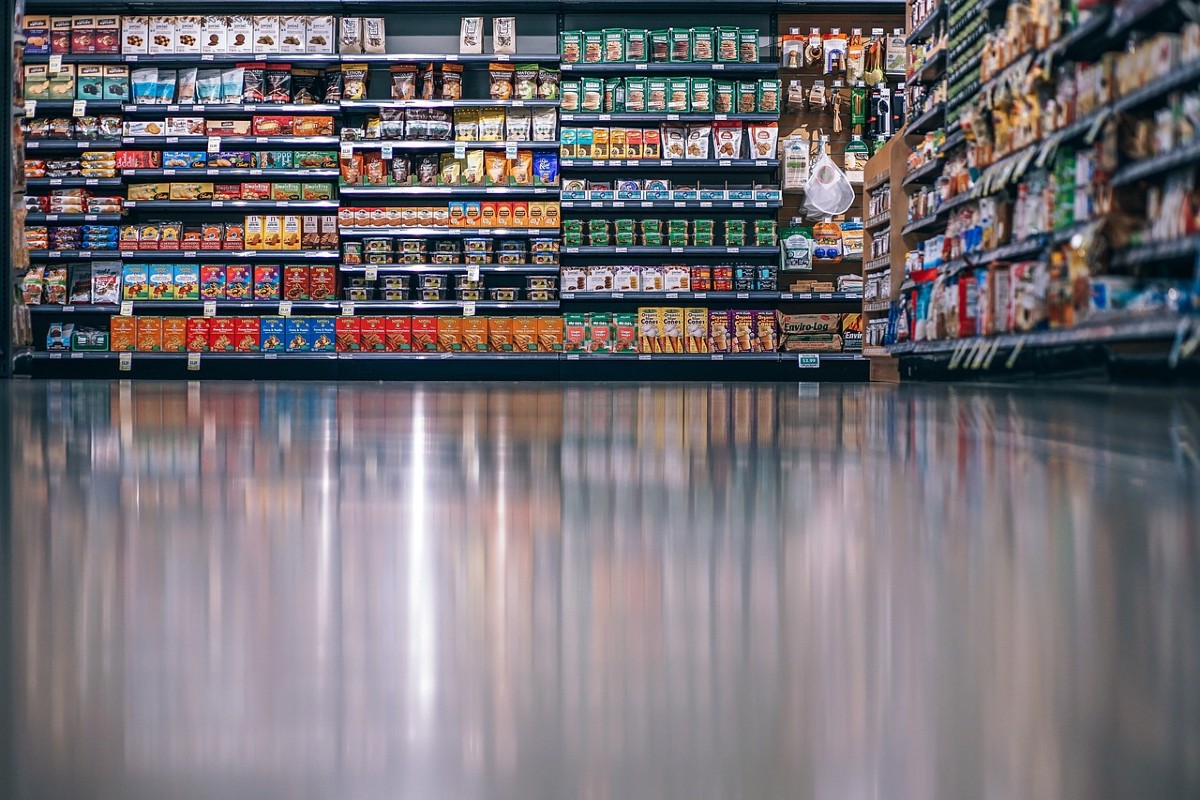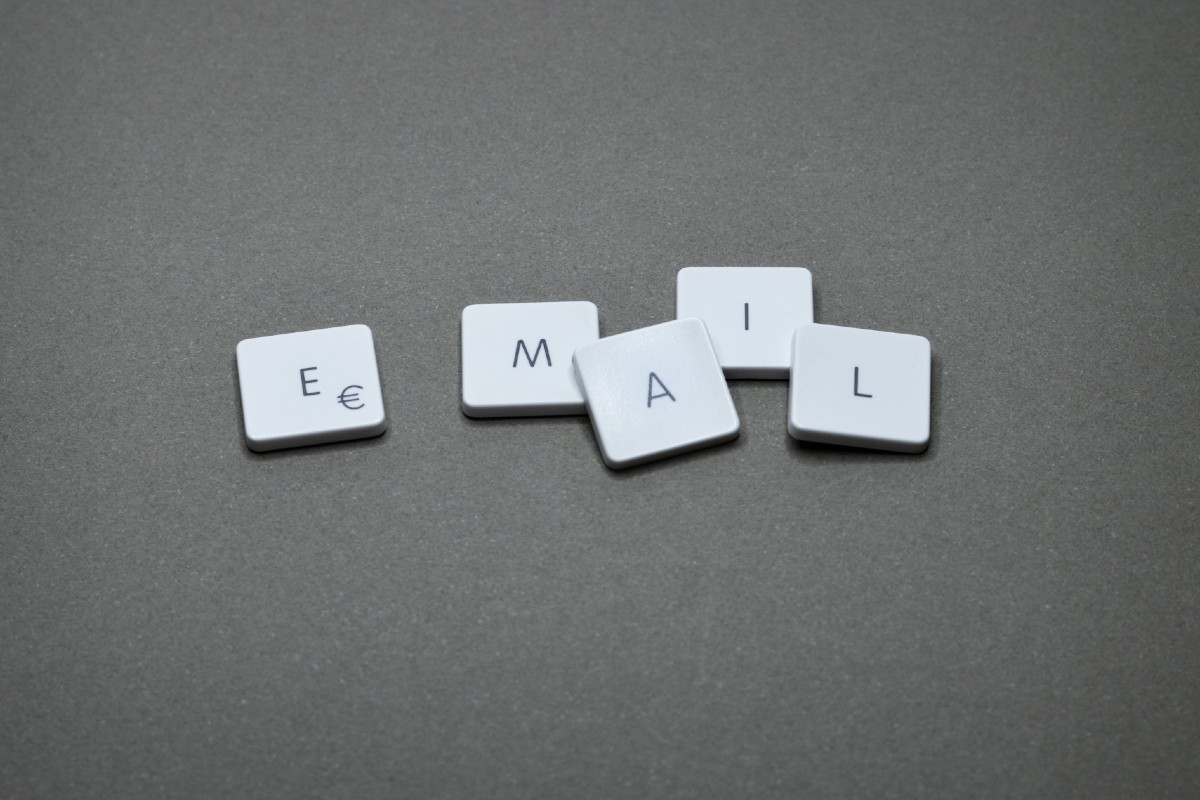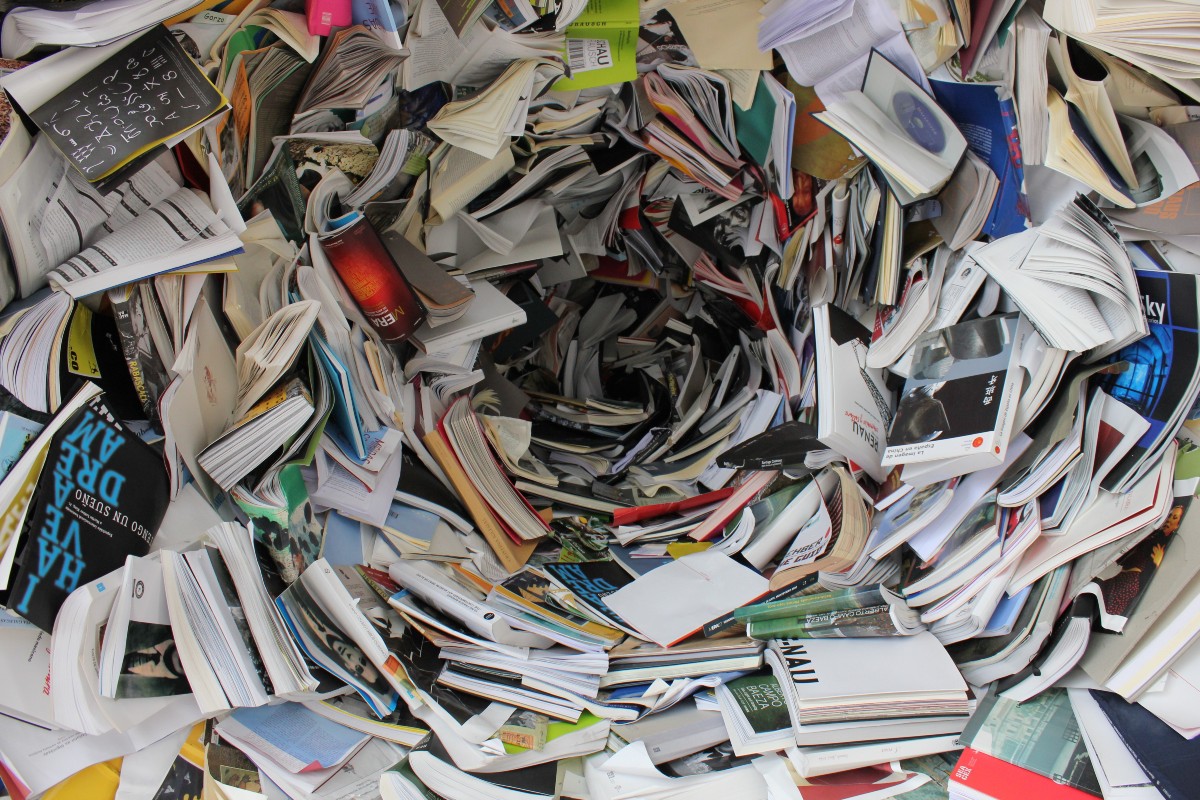When I was a kid we used to play marbles during recess at school. We’d create a circle in the dirt and dig a shooter (our special marble) out of our pocket. A few marbles would be scattered in the middle. The point of the game was to knock the marbles in the circle out with our shooter. Every marble we hit out, we got to keep, including our opponents shooter if we could manage to hit it outside the circle. Yeah. Good times.
Sometimes leading a team meeting reminds me of that game of marbles – just not as fun. We all show up and work on hitting a random set of agenda items out of the circle. If things aren’t going well, we’ll hit one or two marbles around forever. We’ve all been in the meetings that drag on and on. The worst part of the game of marbles is when that annoying marble just won’t leave the circle and recess ends. Sound familiar?
“Meetings should have a button you secretly press and if everyone presses the button the meeting suddenly ends.” ―Anonymous
Believe it or not, Asana can help. One of the most popular uses of Asana is to host recurring meetings with teams. I’ve been doing it for years. It has helped keep everyone focused on the most important things. Setup properly, a meeting agenda in Asana will add value to the team, instead of take it away. Here’s how.
Set Up Your Meeting as an Evergreen Project
To start, create a project in Asana that will serve as your go-to meeting agenda hub. This project will be used repeatedly for your recurring meetings, making it an evergreen resource. While it’s tempting to use Asana’s suggested project template for meeting agendas, customizing your own allows for greater flexibility and control.
Following are the meeting Sections to setup in your project.
- Current Agenda: This section is dedicated to the agenda items for the current meeting. It’s where you list the topics to be discussed during your upcoming meeting.
- Future Agenda: Use this section for items that you’ll address in future meetings. You can schedule them for weeks, months, or even years ahead.
- Action Items: Assign tasks to team members during the meeting. This section helps you keep track of who is responsible for each task. Bonus idea for additional accountability, set a Rule in Asana to automatically add the Action Item back into the Current Agenda on it’s due date.
- Minutes: While you may have other methods for recording minutes, you might consider keeping them in Asana for easy reference and searching later.
- Completed Agenda Items: Once a discussion or task is completed during the meeting, move it to this section to maintain an organized history.
Create Columns (Custom Fields)
Following are some useful custom fields to consider:
- Facilitator: Assign team members to facilitate specific agenda items. This custom field helps clarify who is leading each conversation. You can even have multiple people as facilitators for a conversation. Note: don’t use the ‘Assignee’ field here. That will add clutter to their My Tasks!
- Agenda Type: Categorize your agenda items into types like Informational, Strategic, or Tactical, depending on the nature of the conversation.
- Due Date: Assign a due date to each agenda item to determine when it should be discussed. Using Rules, these dates will be used by Asana to help create agenda’s for future meetings.
- Priority: Use this field to indicate the priority level of each agenda item.
- Time Estimate: Estimate the time in minutes needed for each discussion, helping you allocate time effectively during your meetings. Since Asana does the math for you, it’s easy to determine if you have more to discuss than time will allow.
Maintain Flexibility
To ensure flexibility during your meetings, avoid sorting your agenda items by due date. Instead, sort them manually as the team leader. During the meeting, you can also make real-time adjustments as needed. This flexibility is crucial for adapting to unexpected changes by reordering agenda items based on the flow of conversations.
Encourage Team Collaboration
Give your team members permission to add agenda items to the project. This empowers them to contribute and propose topics for discussion. However, designate a meeting facilitator who has the authority to make final decisions on the agenda and adjust it as needed.
Automate Your Agenda
To streamline your meeting agenda , consider implementing automation rules in Asana:
- Automatic Completion: Create a rule that automatically moves completed agenda items to the “Completed Agenda Items” section when marked as done. This keeps your project tidy.
- Dynamic Due Dates: Set up a rule to move agenda items from “Upcoming Agenda” to “Current Agenda” based on their due dates. This ensures your agenda is always up-to-date without manual adjustments.
- Recurring Agenda Items: For recurring topics, like weekly reviews or monthly status updates, create a custom trigger field. Set up a rule that, when the trigger is activated, resets the due date, marks the task as incomplete, and moves it to the “Upcoming Agenda” section. This is preferrable to the standard recurring task, which doesn’t move to the desired section as desired.
Keep Meeting Minutes
You have several options for keeping meeting minutes within Asana:
- Subtasks: Convert completed agenda items into subtasks and add meeting minutes directly into the task’s description. This keeps a history of past agenda topics by date and allows for easy searching in the future.
- Description: Alternatively, include meeting minutes directly in the description of the task dedicated to the meeting’s minutes. Again, the benefit lies in quick access via Asana’s search feature.
Conclusion
With Asana’s robust features and these recommended practices, you can help transform your meeting agendas into efficient, collaborative, and focused conversations. Let’s meet!