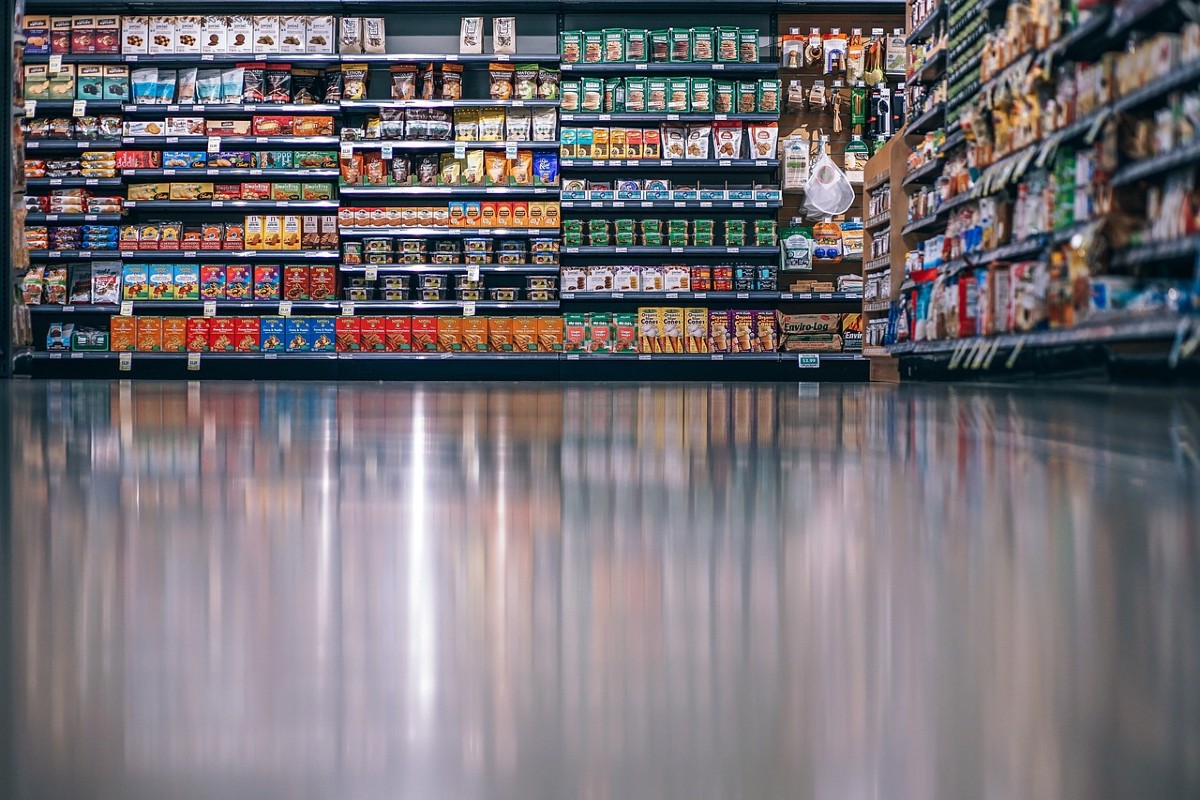Most of us know how dumb it is to go to a grocery store when we’re hungry. Several studies performed in 2015 told the world what we already knew. Build a list and grab a bite to eat first, then head to the store and stick with your list! It requires a little planning, but it saves a ton of heartache (maybe literally) and money. In the world of time management, the same principle holds true. If we start our week and days with a list, we’re going to be productive, feel empowered, and get the right things done more often. It’s productivity 101.
If we start our week and days with a list, we’re going to be productive, feel empowered, and get the right things done more often.
‘My Tasks’ is one of the most important features in Asana. It is the master ‘To Do List’. Unfortunately, I work with a lot of people who just don’t use it. Instead, they jot down their lists on paper or with other list tools (assuming they create a list at all.) There are 3 reasons people don’t use My Tasks in Asana.
3 Reasons People Don’t Use My Tasks
- Teams break these 3 Important Rules when creating actionable tasks. Click here to learn about these critical Best Practices.
- There is too much clutter in the organization’s Asana workspace. Click here to learn about clutter and how to get rid of it.
- Individuals don’t understand how to setup My Tasks properly. Read on!
HOW TO USE MY TASKS (3 Steps)
I would love it if organizational leaders could create some global settings to automatically setup Asana My Tsks the same for everyone. Unfortunately, it’s not possible, and to be honest, probably not appropriate. At the end of the day, we should all have the power to organize our tasks the way that makes the most sense to us. That said, following is what I consider to be one of the most powerful and effective methods for using Asana My Tasks.
1. Setup Custom Sections
The first step is to set your My Tasks layout to ‘Custom Sections’. I also recommend sorting by Due Date or Start Date. Next, we need to understand HOW to use each Section effectively. Let’s quickly look at each Section. Note: if you don’t see these Sections, go ahead and create them.
- Recently assigned: This is where Asana will place all tasks assigned to you, by anyone, for the first time. Think of this Section as a temporary place for new tasks. Like an inbox or mailbox that needs to be emptied on a regular basis.
- Do today: Don’t confuse the purpose of this section! It’s not just a place to hold tasks that are due today. This is actually your “To Do List For Today”. In fact, you can rename it to that if you want. This is where you will place all the tasks you actually plan to accomplish each day.
- Do in three days: You’ll have to create this one. As you might guess, this is where all tasks with a due date within three days will reside. It’s a great section to reference when you want to look ahead short-term on what tasks you have coming.
- Do next week: Pretty much the same as ‘Do in three days’ but pulled out a little farther. Technically, this is where tasks will live that are due within 4 to 7 days.
- Do later: This is where the rest of your tasks will live. Those that are due further out. You will rarely look at this list of tasks.
2. Triage My Tasks Daily
Productivity 101 tells us to look through our tasks each day, even if it’s just for 5 minutes. This is no different than checking our calendar for the day or our email list. Following are the basic steps to triage your My Tasks each day.
- Process recently assigned tasks. Move all tasks to their appropriate section based on the definitions above. If a task is overdue, reassign the due date, plan to get it done or create a section to hold overdue tasks. If a task has no due date, add one. PRO TIP: Select multiple tasks at once by clicking the top task, hold down your shift key, and selecting the bottom task. Or use the ctrl/cmd key to select groups of tasks individually.
- Look ahead. Make sure you don’t get behind on important projects and tasks that are due soon. Take a moment to look through your ‘Do within 3 days’ and ‘Do next week’ section to inform yourself.
- Create your to do list. Decide what you want to accomplish today and move tasks from other sections into your ‘Do today’ section. No need to change the due dates either. If it’s due in 3 days but you want to work on it today, just put it in today’s to do list.
3. Hire Asana as Your Personal Assistant
Don’t forget this step! You don’t want to manually move tasks between sections every day based on the due date! Instead, program Asana to automatically do it for you. Let’s say a task is do in 12 days. We can tell Asana to move that task into the ‘Do next week’ section when the due date is 7 days away. Same thing for the ‘Do within 3 days’ and ‘Do today’. Let Asana move tasks into each section, based on the due date, for you! This way, no matter how far the task is in the future, you will always eventually see it! Here’s how:
- Create a rule. In My Tasks, click ‘Customize’ and ‘Rules’ then ‘Add rule’.
- Select rule template. Look for the option, with two blue boxes, that says, “Due date is approaching > Move task to a certain section.
- Create seven rules. Using the same rule template, create one Rule for each of 7 days in a calendar week. For example: “Due date is approaching: task is due today” > “Move task to a certain section: Do today” and “Due date is approaching: Custom 6 days” > “Move task to a certain section: Do within a week.”
That’s it! If you follow these three steps each day, along with the other Best Practices mentioned for My Tasks, I believe you will be more productive, increase your capacity and reduce stress! Try it today!