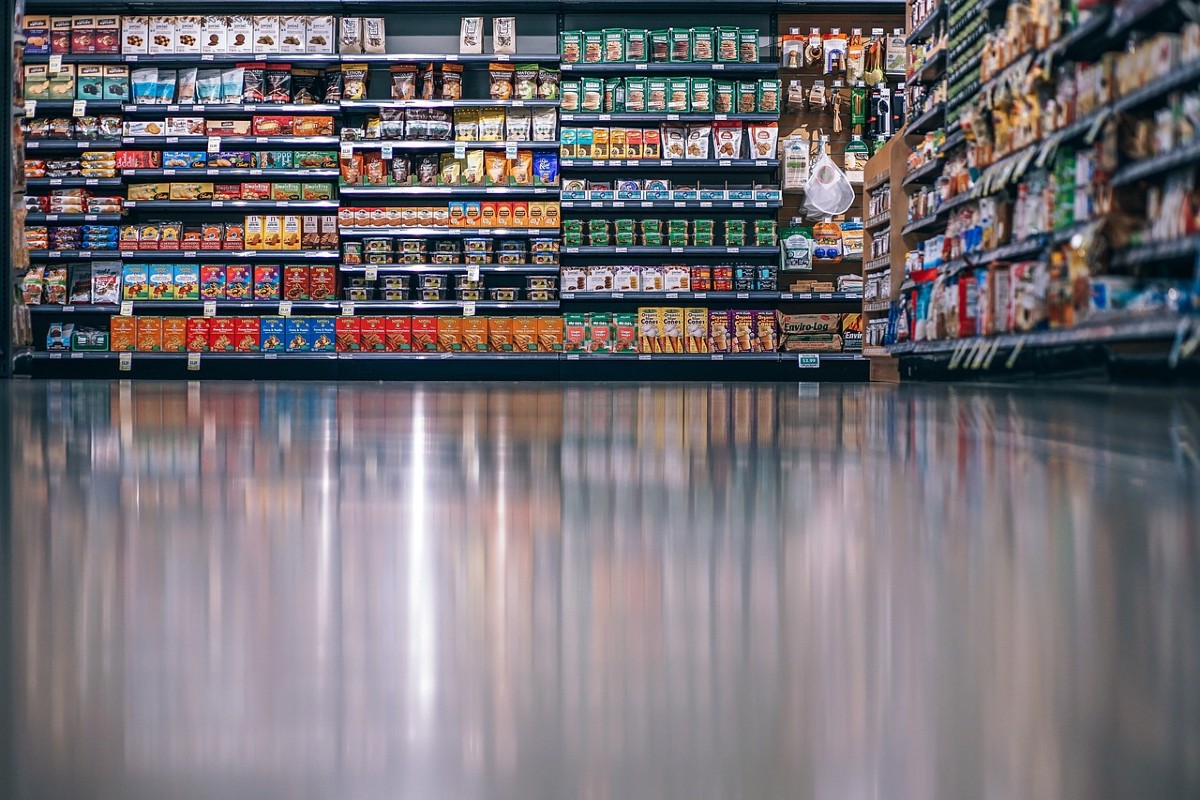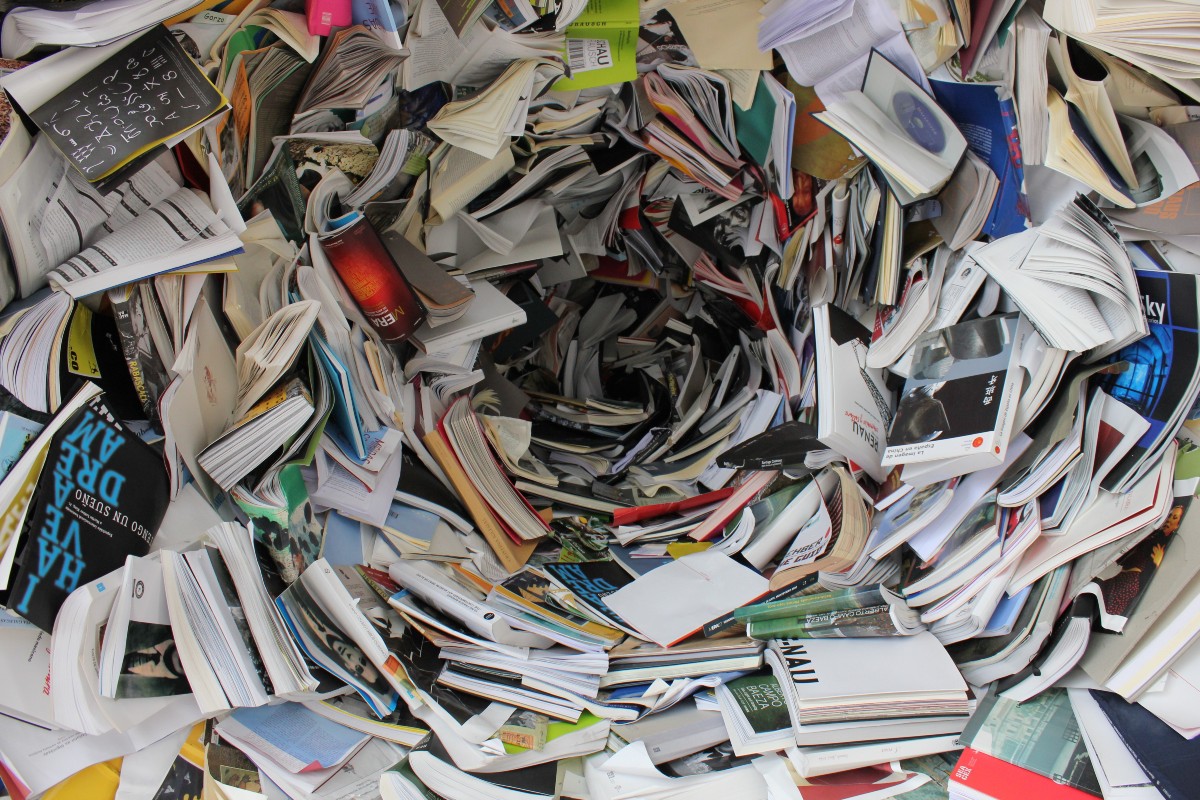A few days ago, I had a little mishap at my desk. I pulled out a can of mixed nuts only to accidentally drop it, causing nuts to scatter all over my office floor. Ugh. It was chaos. Now, imagine if you walked in at that moment to see me picking up each individual nut by hand. You’d think, “How tedious and inefficient and probably try to sneak back out before I noticed you!” Of course, that’s not what happened. I grabbed a broom and dustpan and tackled the mess in bulk. It took me about 3 minutes of my day, though I was sorry to see my premium mix of nuts disappear into the trash!
And that’s exactly how we should approach task management in Asana – efficiently and in bulk. In this post, I’ll walk you through some simple yet extremely helpful techniques for making bulk edits in Asana. Whether you’re organizing tasks, updating statuses, or assigning responsibilities, these tips will help you save time and boost productivity.
How To Select Multiple Tasks in Asana
First, we need to understand how to select a multiple tasks at once in Asana. There are several ways to do this:
-
Click and Drag: Simply click and drag your mouse cursor to highlight multiple tasks. While this method is straightforward, it may not work in all scenarios.
-
Shift Key: Hold down the Shift key and click on the first and last task you want to select. This highlights all tasks in between, making selection a breeze.
-
Control (PC) or Command (Mac) Key: Hold down the ctrl key (PC) or cmd key (Mac) while clicking on individual tasks to select tasks scattered throughout the project.
Bulk Editing Options
Once multiple tasks are selected, utilize the black bar in the bottom-center of your screen that Asana provides. This allows you to edit custom fields like department, status, etc. as well as due date, and assignees. Once you’ve selected your tasks, Asana offers a range of options for bulk editing:
- Move tasks between sections or to other projects.
- Assign tasks to specific team members or change due dates.
- Add or remove collaborators, mark tasks as milestones or approvals.
- Utilize dependencies to ensure task completion happens in the correct order.
- Convert tasks to subtasks, organizing your project hierarchy efficiently.
- Edit custom fields streamlining data management.
- Mark tasks as complete, incomplete or even delete them.
Conclusion: Mastering bulk edits in Asana can be a game-changer for your workflow. By leveraging these techniques, you’ll spend less time on tedious manual tasks and more time focusing on what matters most. So next time you’re faced with a mountain of tasks, remember to tackle them in bulk – just like cleaning up those spilled nuts!